One of the biggest frustrations that most Roblox gamers have is the inability to connect to certain game sessions without issues. In several cases, users will encounter the Roblox error code 279, which prevents them from joining a game session.
If you are one of the many users who experience this connection error in Roblox, then there are things you need to understand before diving into the actual fix. First, we need to understand what error code 279 is and what we can do to avoid the issue altogether.
What is the Roblox Error Code 279?
“Failed to connect to the Game. (ID=17: Connection attempt failed.) (Error Code:279)”
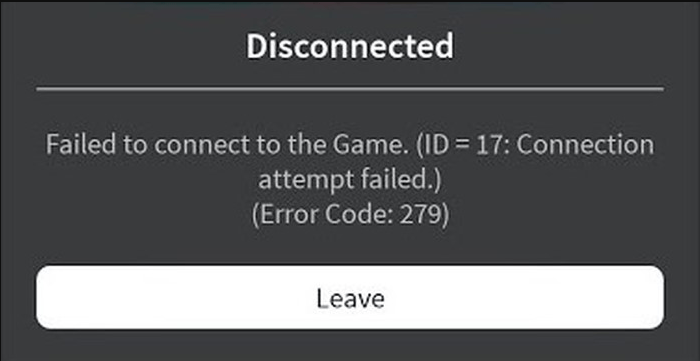
This is probably something you’ve been experiencing from time to time. In most cases, the error 279 from Roblox is due mainly to the Roblox player servers acting up. However, there are certain instances where it can actually be caused by an unstable internet connection.
Also read:
- How to Fix Roblox Error Code 277
- How to Fix Roblox Error Code 103
- How to Fix Roblox Error Code 267
- How to Fix Roblox Error Code 610
Fortunately, most of the fixes for Roblox error code 279 are made with very simple steps. However, if you’re looking for more advanced internet settings and tweaks, we recommend reading more about port forwarding and virtual private networks. More about that later.
Roblox Error Code 279 Fixes
Say goodbye to connection attempt failure error messages, and say hello to possible fixes for your issue. Let’s talk about the most common fixes that fellow our Roblox player enthusiasts have come up with:
Use a supported Internet Browser
There are reported incidents among the Roblox user base stating that using outdated browsers, untrusted browsers, or even obsolete browsers can give you headaches when connecting to a game server.
When accessing the Roblox website, we recommend sticking to major browsers like Chrome, Firefox, or Edge for the best compatibility. Sometimes even using your default browser can fix common issues like these.
Disable Firewall or add Roblox to the exempted list
One of the troubleshooting steps we recommend to users who play online games is to always check their firewall blocks as there’s always a possibility that your firewall settings aren’t configured correctly. Here’s how to check:
Step 1
Search for ‘firewall’ on the search box and look for Firewall and Network Protection
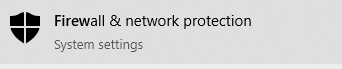
Step 2
Under Firewall & Network Protection, click on Allow an app through firewall
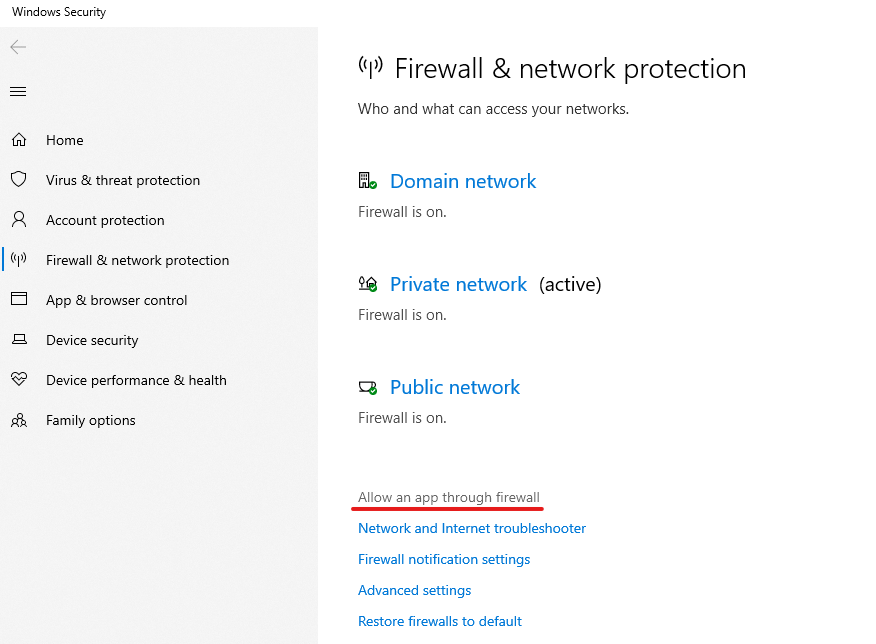
Step 3
Click on Change Settings on the top so you can make changes

Step 4
Look at the bottom part of the window and click on Allow another app
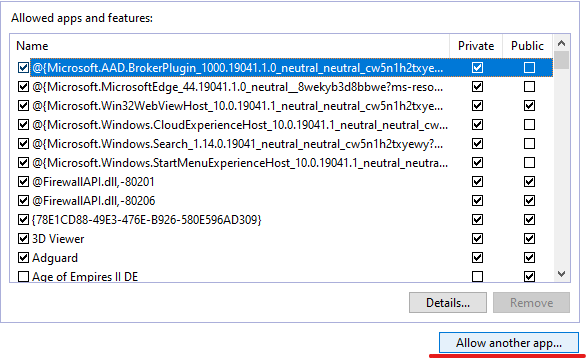
Step 5
Once the new window is open, click on browse
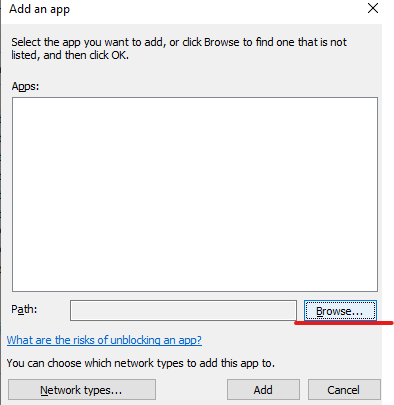
Step 6
Locate your Roblox Player Beta and Roblox Player Launcher and add them to the list
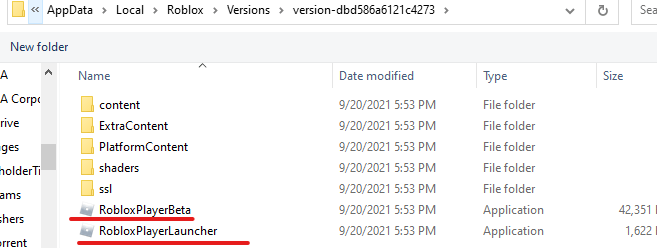
Step 7
Put a check on Private for both Roblox apps

Step 8
Close the window and restart your computer
Pro-Tip: some third-party antivirus software comes with its own firewall. Be sure to do the same process or disable that firewall completely. We recommend using Windows firewall to minimize connection issues in multiplayer.
Use Port forwarding to fix Roblox Error Code 279
Port forwarding, also known as port mapping, is the process of redirecting communication requests from one address and port number combination to another without any complications from the firewall and router. In simple words, it’s something you need to do to get better connectivity to the game servers.
If you’re having connectivity issues with Roblox despite configuring your internet options, then establishing a proper port range using a wide range of ports can really make a difference when searching and connecting with different game sessions.
Here’s how to get it done:
Step 1
Access your router control panel (Refer to router manufacturer’s documentation to access it)
Step 2
Search for UPnP in your router settings and make sure that the private sections are secure
Step 3
Search for port forwarding and input your computer’s IP address in the space provided and search for the UDP and TCP ports
Step 4
Input the following in its respective ports:
PC:
TCP: 3074
UDP: 49152-65535
For Xbox One users:
TCP: 3074
UDP: 88, 500, 3074, 3544, 4500
Step 5
Save settings and restart your modem/router (if necessary). Test connection using your default browser and check if the issue is resolved
Pro-tip: for the best connectivity, we highly recommend using a wired connection to avoid server latency and connection issues.
Use Port Forwarding Application
If you are doing port forwarding using simple steps, then you would love Simple Port Forwarding. This program is free to download, and it provides a similar approach to port forwarding minus the control panel access from your router.
Here’s what you need to do:
Step 1
Download and install the Simple Port Forwarding app on their website.
Step 2
Run the program and choose your router from the list of options
Step 3
Search for port forwarding and input your computer’s IP address in the space provided and search for the UDP and TCP ports
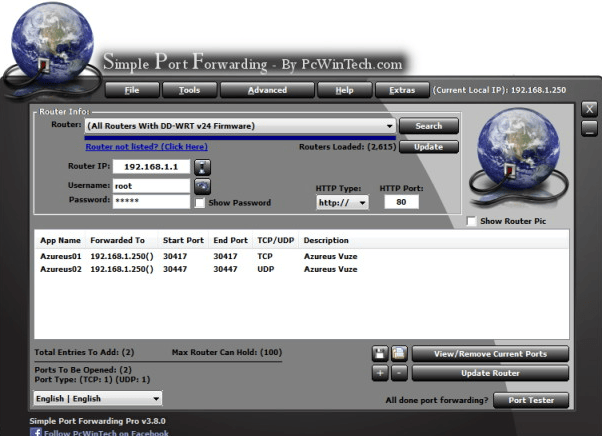
Step 4
Add an app name, then input the following in its respective ports:
PC:
TCP: 3074
UDP: 49152-65535
For Xbox One users:
TCP: 3074
UDP: 88, 500, 3074, 3544, 4500
Step 5
Press the reset button on your router and restart your computer. Disregard the router panel for now. Test connection if everything is stable
Summary
Now that you have a general idea of what causes the error code 279 on Roblox, it’s all up to you to apply what you have learned when it comes to finding the perfect fix. While it’s not guaranteed to work on multiple platforms, it’s still great to know that there are options you can try.
Which process gave you the solution for Roblox error code 279? Were you able to follow the instructions for port forwarding with ease? What other issues with Roblox do you need assistance with? Let us know in the comments section, and we’ll do our best to provide the best solution for you.
Looking for more Roblox guides? Check these out!