Are you having the time of your life, and all of a sudden, the Server disconnection error from Roblox pops out of nowhere? This can be very annoying for a lot of us, especially when we don’t know what Roblox error code 277 is really about. Are you one of the many users who have encountered this?
Today, we’re going to learn more about the 277 error code and what we can do to lessen or get rid of it completely. Do take note that we have simple steps, as well as advanced steps that you can try in order to get over the problems. Can improper deletion really mess up your game? Can a simple reset fix it? We’ll find out soon enough.
Ready to fix one of the world’s best online game platform titles of 2021?
What causes the Roblox Error Code 277?
“Lost connection to the game server, please reconnect (Error Code: 277)”
Roblox Error Code 277 is a server disconnection error that’s usually indicative of a bad network connection between the Roblox game servers and your slow internet connection. This error code can be experienced on all platforms (Xbox One gaming consoles, PC, and mobile phone devices).
According to the Roblox gaming community, there are some users that experienced the error code 277. Here are some examples:
- Game Maintenance or server failure
- Port forwarding issues
- Unstable internet connection
- Potential compatibility issues
- Invalid installation file
- Registry errors or missing Registry Files
- Corrupted system files and other corrupted files
- Missing temporary files
- Broken log files
- Not running with app compatibility mode
- Firewall issues
If you feel like you’re internet’s working fine, then it could be something else. Malware infection is also another angle that has been considered by the community due to a number of unknown reasons. What should you do if you are experiencing this dreaded and annoying error code? We recommend making sure that the problem isn’t coming from your end.
Troubleshooting Checklist for Roblox Error Code 277
If this is something you rarely experience, then it could be caused by your internet service provider. However, if it has just happened recently or after a major update, then here are some things you could try to fix the issue:
Test Internet Connection
We recommend checking internet latency and speed if everything is operating normally. We also encourage trying other online multiplayer games to make sure that it’s purely internet related. If you are experiencing a lost connection in other games, better contact your ISP instead. Here are some things you can do by yourself:
- Power cycle devices (mobile devices, consoles, and modem/router)
- Check Internet Settings
- Use built-in program compatibility troubleshooter
- Use Port Forwarding
- Use VPN
- Disable ad-blocker
- Check Compatibility Settings
- Outdated version of Windows
- Check Firewall
Also see: How to Fix Roblox Error Code 279 the right way
If you believe you have the best internet option and you’re still having issues, then try the next possible solutions.
Update your default browser
Keeping Google Chrome and your browser extensions up-to-date is highly recommended when playing Roblox games. Suppose you’re using a different browser (Internet Explorer). Plenty of users have reported that this has been a common error, and updating their browsers can usually fix the issue.
You might also want to try clearing your cache and deleting your cookies if you’re still having some issues. Also, check your internet options tab for further troubleshooting. While a poor internet connection is a factor for connection error, you can’t be too sure.
Reinstall Roblox
While letting Roblox update on its own is usually the best and most convenient approach, it could occasionally cause game-breaking bugs.
The issue could be caused by a lot of factors: incomplete installation files, incorrect compatibility mode settings, as well as new issues that were nonexistent in the previous versions.
Step 1
Using the Windows search bar, type Apps & Features and access advanced settings to uninstall Roblox games. Users can also go to Control Panel to access Apps & Features
Step 2
Download the latest build for Roblox Player on their website. Install the app and wait for it to finish
Step 3
Join a game session and check if you still get Roblox Error Code 277. If yes, proceed to the next solution
Run Roblox in Compatibility Mode
For users who don’t have a connection error of any sort, then you might want to try running the Roblox games program compatibility troubleshooter.
This method helped users with outdated hardware or operating systems. This is very common for users who had great game history until the recent patch.
Step 1
Go to Compatibility Settings by right-clicking on the Roblox icon. Select properties, then Compatibility tab
Step 2
Under troubleshooting options, click on “Run compatibility troubleshooter”
Also try: Put a check on “Run the program in Compatibility Mode for” and try out different Operating Systems
Step 3
Play a game and monitor gameplay. If you are still encountering Error Code 277, then you need to try another solution.
Delete Roblox Log Files
Another useful tip we got from the Roblox community is deleting your log files for Roblox games as they might have been corrupted.
According to some users, they encountered the issue when versions of Windows were changed recently. Since Roblox relies on the browser and logs everything else on Windows, this could be the culprit. Here’s what you can do:
Step 1
On your search bar, type ‘run’ or press the window key + R to open the window
Step 2
Type ‘Enter%localappdata%Robloxlogs’ (without the “) and press enter
Step 3
Highlight everything on the window and delete it (Press CTRL+A to highlight all)
Step 4
Go back to Run, and type ‘%USERPROFILE%AppDataLocalLowRbxLogs’ (without the “) and press enter
Step 5
Join a game session and see if the error still occurs
Clear Roblox Cache
Clearing your cache can help fix the Roblox error code 277 when used alongside clearing your Roblox Appdata. We’ll explain how to do the latter, for now, let’s focus on clearing your Roblox cache, shall we?
Step 1
Launch Run and type ‘% Temp%\Roblox’ and press enter
Step 2
Select everything and delete
Step 3
Reset the computer and launch Roblox games. Check if the issue is fixed
Delete Roblox Appdata Files
This fix has been used for a handful of Roblox error messages, and the community is encouraging everyone to try it whenever they have issues with Roblox, in general. Other than the internet option settings, the app data folder is where the game stores its core components. Resetting it can solve your issues.
Step 1
Go to ‘Run’ and type ‘%LocalAppdata%\Roblox’. Press enter
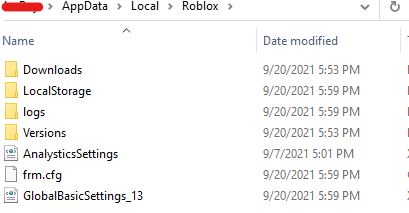
Step 2
Search for the Versions folder and send it to the recycle bin
Step 3
Search for the Downloads folder and delete its contents
Step 4
Search for ClientSettings folder and delete as well
Step 5
Search for the LocalStorage folder and delete it
Step 6
Relaunch Roblox and join a game session. See if you still encounter issues
Delete Roblox Registry in Regedit
This is considered to be the final solution for fixing Roblox app in compatibility mode. Regardless of your internet option, network properties, and whatnot, you can consider this as the reset button for your Roblox.
Step 1
Launch Run and type ‘Regedit and press enter
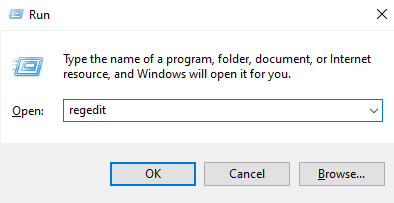
Step 2
Under the Registry Editor Window, expand HKEY_CURRENT_USER>SOFTWARE, and search for Roblox and ROBLOX Corporation
Step 3
Right-click on Roblox and delete it. Do the same for ROBLOX Corporation
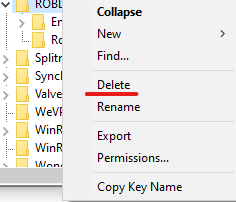
Step 4
Close Registry Editor, restart the computer and relaunch Roblox and check if the issue still persists.
Also read:
Final Thoughts
Unlike the other Roblox error messages, the Roblox Error Code 277 is a really frustrating issue, especially if unknown errors cause it. Hopefully, the list that we have provided will help you solve the issue for you.
Which Roblox solution worked for your issues? Do you have a personal tutorial that you can share with us? Get in touch with us, and we’ll feature your guide in our next article! In the meantime, here are some helpful guides for the best online game platform — Roblox.