Background themes are one of the most commonly edited images in everyone’s device, whether computers or phones — and that includes Roblox. If you’re a fan of customizing your stuff, then you should learn how to change your Roblox background the right way! Don’t worry, it’s not that hard to figure out.
When it comes to editing your background themes, it doesn’t go all out, like editing the game icon, drop-down menu settings, and more. But it’s more than just changing your background color or background accessory. You can also add your images into the mix — as long as you use background extensions, that is.
Also read: How to Turn On Roblox Voice Chat in-game
But what are your options when it comes to Roblox backgrounds, anyway? Is there the option of another extension? Well, you’re in luck because we’re going to talk about the different options you can get, plus the pros and cons of your choice.
Roblox Background and Theme Options
There are only two options when it comes to customizing your Roblox background: via Settings, or by using a custom browser extension tool. If you’re planning to go to the browser extension part, what we can recommend is Stylish because it’s very easy to use and highly customizable!
However, if you don’t feel like using third-party extensions, here’s something to note about Roblox’s very own theme customizer.
Pros of Roblox background editor
- No need for browser extensions
- Simple and easy to use
- Doesn’t take a lot of system resources (highly recommended for entry-level systems)
Cons of Roblox background editor
- No background color options
- Only offers two themes: Light Theme and Dark Mode
- The dark mode is not the best in the business
Are you okay with the cons listed, and you’re just looking to minimize the bright lights? Are you satisfied with a page without a background image? Or are you looking for something more? If you’re looking for something more, then Stylish is basically the one you need. Be sure to check out our guide down below to learn how to use it.
Pros of Background Extensions
- Highly customizable with plenty of theme options to choose from.
- Easy to install
- Change background in seconds
Cons of Background Extensions
- Can be a resource hog (not recommended for systems with 4GB RAM and below)
- Your background settings is only visible on your computer’s homepage.
- Add-ons page and Third-party extensions don’t always mean safe to use. Be vigilant when sharing your basic info
How to change your Roblox background via the website
When it comes to changing your Roblox background, everything you need can be found once you log in from your account. Just make sure you’re already past the game creation platform, okay? Once done, here’s what you need to do:
Step 1
Go to your Roblox home page and access Settings in the upper-right corner of the window.
Step 2
Under Account Info, look for Personal and ‘Theme’
Step 3
Select between Light Theme and game Dark Theme. Once you have selected your option, be sure to hit Save.
That’s it! I know it’s not much, but at least the game developers provided you with some options. If this is not enough for you, on the other hand, then you would love the alternative option.
Spoiler alert: You might spend countless hours searching for the best background theme for your Roblox page.
How to change your Roblox background with Stylish
Stylish is a great background extension that allows you to customize each website with a wide collection of options from different users across the globe. It has a wide array of background box options. Here’s what you need to do:
Step 1
Go to the Google Chrome Web Store and search for ‘Stylish – Custom themes for any website’
Step 2
Hit ‘Add to Chrome’ and click on ‘Add extension’. Once the installation is complete, it should give you a bunch of options like the ones listed below:
Step 3
For this guide, we’re going to use the Lofi Anime Roblox Theme. To proceed, just click on the theme you want and wait for the page to load
Step 4
Once you have decided on the theme you want, just click on ‘Install Theme’.
If everything is done correctly, return to your Roblox homepage, and you should see the theme already installed. Remember that there are plenty more options to choose from, so we suggest experimenting with different options and removing the ones that you don’t like to save up on space.
Summary
Now that you know how to change your Roblox background, we figured, why stop there? Be sure to check out our future posts. Our content will all be dedicated to giving you a better gaming experience! From how-to’s, codes, as well as anything Roblox-related, we got you covered.