Learn how to get mods in Minecraft Education Edition with our easy tutorial! Minecraft Education Edition is Mojang Studios and Xbox Game Studios’ take on fun learning.
It is a version of Minecraft specifically designed for classroom use. To be more specific, this game helps teachers and students in collaboration, assessment, and coding.
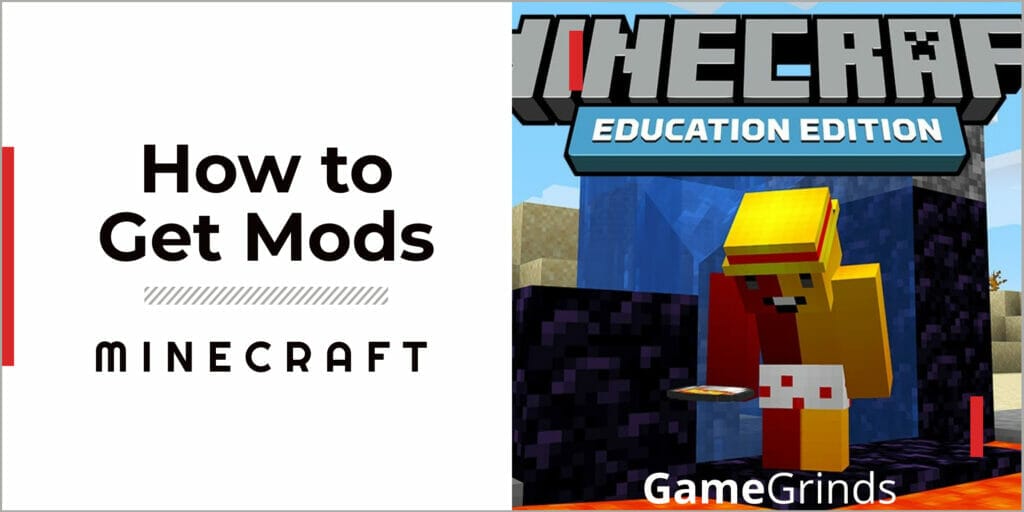
Education through gaming has made strides in making learning more fun and engaging. But if you want to take things to the next level and customize your Minecraft experience, you can always use mods.
However, obtaining them is not as easy as vanilla Minecraft since there aren’t a lot of services online that offer them.
This article will teach you how to get mods in Minecraft Education Edition and walk you through the entire process. So let’s go!
What Are Mods in Minecraft?
Mods (or Modifications) are user-created files that can change your gameplay and Minecraft experience. Mods can alter your game mechanics, features, or content, ranging from simple changes and addons to extensive additions.
These mods can add a lot of cool stuff, like new items, mobs, blocks, characters, and more. Some mods can even change your entire gameplay!

In Minecraft Education Edition, mods usually refer to official add-ons, behavior packs, and resource packs that can be used to modify the game for educational purposes.
These mods can be used to enhance learning and further customize Minecraft to fit your lessons.
This edition of Minecraft also comes with built-in mods like the NPC villages. But you can also download mods online and import them to your game if you wish.
Here’s how to get mods in Minecraft Education Edition:
How to Get Mods in Minecraft Education Edition
Step 1: Install Minecraft Forge
The first step is to check if you have the right version of Minecraft Forge installed. Minecraft Forge is a modding API designed to simplify the process of creating and installing mods.
A lot of the best mods are Forge mods, and you need Minecraft Forge to install them.
Simply go to Minecraft Forge’s official website and look for the installer that is compatible with your Minecraft version.
Launch the installer and follow the instructions on your screen to successfully install Minecraft Forge.
Step 2: Download Mods
With the Minecraft Forge installed, the next step is to download the mods. There are tons of mods on the internet, like animal, furniture, Pokemon, and villager mods. The possibilities are almost limitless!
Some websites are even designed to provide lots of free download links of mods, like CurseForge, Planet Minecraft, and Minecraft Forum.
Go to your site of choice and pick the mod that would best suit your lesson plan and learning needs. Download your mod file of choice and place it in a folder where you can easily access it.
Most of the time, mods are compressed in RAR or ZIP formats.
Step 3: Install the Mod
There are two ways you can install or import a variety of mods to Minecraft Education Edition:
- The first one is directly through the game. First, launch Minecraft and click on “Play”. After that, a few buttons should appear, then look for the Import button. This will open up a new window asking you to locate the files you want to import.
Select the mod you want to import, and Minecraft Education Edition will start the process. This may take some time, depending on how large the mod is. Once the installation is done, you can now use it and see the mods in action. - You can also do this manually. After downloading the mods, locate them on your PC. Copy the mods you want to install and go to your Minecraft directory folder. Look for the “mods” folder.
If you can’t find one, don’t panic; all you have to do is create a new folder and name it “mods”. Then, paste the mods you downloaded into that folder.
If it is in Zip or RAR format, make sure you extract it from that folder.
Step 4: Try the Mod
Once the mods have been installed, go to Settings on Minecraft and click on “Global Resources”. Here, you can see all of your available mods.
All you have to do is enable the mods you want to use. You may need to restart Minecraft to activate the mods.

Also Read:
- How To Play With Friends On Minecraft – [Complete Guide]
- How To Whisper In Minecraft [Complete Guide]
- Is Minecraft Cross-Platform? Crossplay Guide for Mobile, PC, and Console User
- How Big Is a Chunk In Minecraft – The Game’s Building Blocks
- How To Get A Trident In Minecraft [Complete Beginner’s Guide]
Conclusion
Now you know how to get mods in Minecraft Education Edition. You can now add a personal touch to your learning experience and make the most out of this educational innovation.
Who knew that learning could be as fun as this?
GameGrinds is your number-one resource for Minecraft tricks, guides, tutorials, and tips.
So if you want to learn more about the game and improve your Minecraft skills and knowledge, make sure you visit our Minecraft section.