Learn how to play with friends on Minecraft in this easy-to-understand guide.
Minecraft is one of the few places that combine imagination, chaos, and overflowing fun for you and your friends.
Whether you’re planning a LAN party, playing on a public server, or want to create your own private server, this article will answer your most asked questions and guide you to a successful multiplayer session with your friends.
![How To Play With Friends On Minecraft in 2023 - [Complete Guide] 1 How To Play With Friends On Minecraft](https://cdn.gamegrinds.com/wp-content/uploads/2023/06/image-39-1024x512.jpeg?strip=all&lossy=1&ssl=1)
How to Play with Friends on Minecraft
There are various ways to play with friends on Minecraft:
- LAN (Local Area Network). If you and your friends are on the same local network, you can easily connect and play together using the LAN feature in Minecraft.
- Minecraft Realms. Minecraft Realms is a subscription-based service provided by Mojang that allows you to create and manage a private Minecraft server. You can invite your friends to join your realm, even if they are not on the same local network.
- Online Multiplayer Servers. There are countless public Minecraft servers available online where you and your friends can join and play together. You can search for servers based on specific gameplay modes, themes, or mini-game
- Online Platforms and Services. Some online platforms and services, such as Xbox Live, PlayStation Network, and Nintendo Switch Online provide multiplayer functionalities for Minecraft
How Do You Invite Someone to Your Minecraft World?
![How To Play With Friends On Minecraft in 2023 - [Complete Guide] 2 inviting friends in minecraft](https://cdn.gamegrinds.com/wp-content/uploads/2023/06/image-4.jpg?strip=all&lossy=1&ssl=1)
Inviting someone to your Minecraft world is pretty easy using Gamer Tags. This requires you to sign in to Minecraft with your Microsoft account.
- Launch Minecraft and make sure that you and your friends are using the exact same version.
- Hit Play and go to the Friends tab. Click Add Friend and enter your friend’s gamer tag. Once they accept the request, you can play Minecraft together. You can also use the Xbox One App to add friends.
- Select an existing world or hit the Create button to make a new one.
- Once you are in the world, you can open the menu and go to Invite to Game and your friends list will pop up. Send them an invite and they can now join your Minecraft world.
How to Play with Friends on Minecraft Without an Account?
The simplest way to play with friends without having a Microsoft or Minecraft account is by using LAN or a Local Multiplayer game. This method only works if you are on the same WiFi network.
- Open Minecraft and choose a new or existing world.
- Go to Multiplayer and make sure that Visible to LAN Players is enabled.
- Select Create/Play to start.
- Ask your friends to join the game through LAN.
Why Can’t I Join My Friend in Minecraft?
Being unable to join a friend’s world in Minecraft can be due to various reasons:
- Server is down or under maintenance
- Slow internet connection
- Incompatible game versions
- Anti Virus or Firewall blocks Minecraft
- You are not whitelisted/server is invite-only
Here are the solutions you can try to fix this issue:
- Reconnect to the world
- Re-add your Friend
- Check your internet connection
- Disable AntiVirus/Firewall for Minecraft
How Do I Make a Minecraft Server for My Friends?
![How To Play With Friends On Minecraft in 2023 - [Complete Guide] 3 minecraft - editing server info](https://cdn.gamegrinds.com/wp-content/uploads/2023/06/image-3.png?strip=all&lossy=1&ssl=1)
If you prefer a private server over a public server, then you can create your own with these easy steps:
- First, you have to download the Minecraft server program from the Minecraft website. We recommend putting the file in a separate folder from your other downloads. Simply name the folder Minecraft Server.
- Next, go to the Java download page and get the latest version of Java for your computer.
- Then, open the folder with the Minecraft_server.exe file. Right-click on the server file and select Run as Administrator.
- Now you have to set your operator privileges by going to the ops.txt file in the Minecraft Server directory. Add your username to this file to be able to kick and ban players at will and be in control of your server.
- Add your friends’ usernames to the white-list.txt file. Only players on this list can join the server which prevents griefers and intruders.
- Lastly, obtain and distribute your IP address. Google “my IP address” and the top result should be your personal IP. Copy this and share it with your friends as they will need to enter it in Multiplayer to join your server.
Congratulations! You now have a private server in Minecraft, and you can start a private game with your friends right away.
Also Read:
- How to Get XP Fast In Minecraft: Level Up in No Time!
- 8 Best Sword Enchantments in Minecraft
- How to Fix When Minecraft is So Laggy? Tips and Tricks for Smooth Gameplay
Do You Need a Minecraft Account to Play Minecraft?
Since 2021, players have needed a Microsoft account to play Minecraft to its fullest. You can play offline mode or single-player without signing in.
But if you want to enjoy multiplayer Minecraft, then you would need a Microsoft account.
What Does LAN Mean in Minecraft?
LAN stands for Local Area Network. This allows Minecraft players who are on the same WiFi network to play together.
Players from mobile devices, Nintendo Switch, PlayStation, Windows, or Xbox can play together as long as they are on the same local network.
How to Play Minecraft for Free?
You can play Minecraft for free by heading to Classic Minecraft‘s site. This is a web browser version of the game where you can play classic Minecraft without downloading, installing, or paying for anything.
What Platforms Can You Play Minecraft on?
Minecraft can be played on various platforms, including;
- PlayStation Vita
- PlayStation 3
- New Nintendo 3DS
- Xbox One
- Xbox 360
- Windows
- iOS
- tvOS
- Android
- Fire OS
- Raspberry Pi
- PlayStation 4
- Windows Phone
- Apple TV
- Wii U
- MacOS
- Nintendo Switch
- Linux
- iPadOS
- ChromeOS
What is Minecraft Dungeons?
Minecraft Dungeons is a kid-friendly dungeon-crawler set in the Minecraft universe.
Minecraft Dungeons leaves the traditional sandbox gameplay of Minecraft and focuses on dungeon crawling and cooperative multiplayer action.
In Minecraft Dungeons, players embark on exciting quests, battle hordes of enemies, and explore procedurally generated dungeons filled with traps, puzzles, and valuable loot.
Minecraft Dungeons is perfect for those who want a change of pace and enjoy with friends.
Conclusion
Now you’re ready to start playing Minecraft with friends. Multiplayer offers a multitude of options for a shared gaming experience, and it’s up to what’s available and your personal preferences.
Now go out there, gather the squad, and start your adventure together.