Showing emotion is one of the key aspects of what differentiates us from animals. In the online world, expressing emotions in various ways can really make the experience better.
In Roblox, using emotes is a very important gesture to use. If you’re wondering how to use Emotes in Roblox, then don’t worry, as you’re not alone.
Today, we’re not only going to learn to use these emotes, but we’re also going to learn how to get them and how to equip them without any hassles properly.
Are you ready to show yourself a more creative and expressive side in the Roblox multiverse? Let’s find out how to do that, shall we?
Related topics
- How to use Roblox FPS Unlocker
- How to Wear Two Hairs on Roblox
- How to turn off Safe Chat in Roblox
- Roblox Error Code 403: Ultimate Fixing and Troubleshooting Guide
- Roblox Shirt ID Codes: What to Wear
It’s time to learn and discover how to improve your craft in Roblox. Speaking of craft, here are more tips to improve your gaming experience:
How to use Emotes in Roblox PC
Are you ready to make your Avatar more lively and expressive? Then it’s time to learn how to use emotes in Roblox the proper way.
First, let’s learn how to add and equip these emotes at your convenience! Here’s what you need to do:
Step 1: Launch Roblox on PC
Step 2: Search for Catalog via Avatar Shop

Step 3: On the left pane, search for Featured Emotes. It should be under the Featured menu when you click on it.
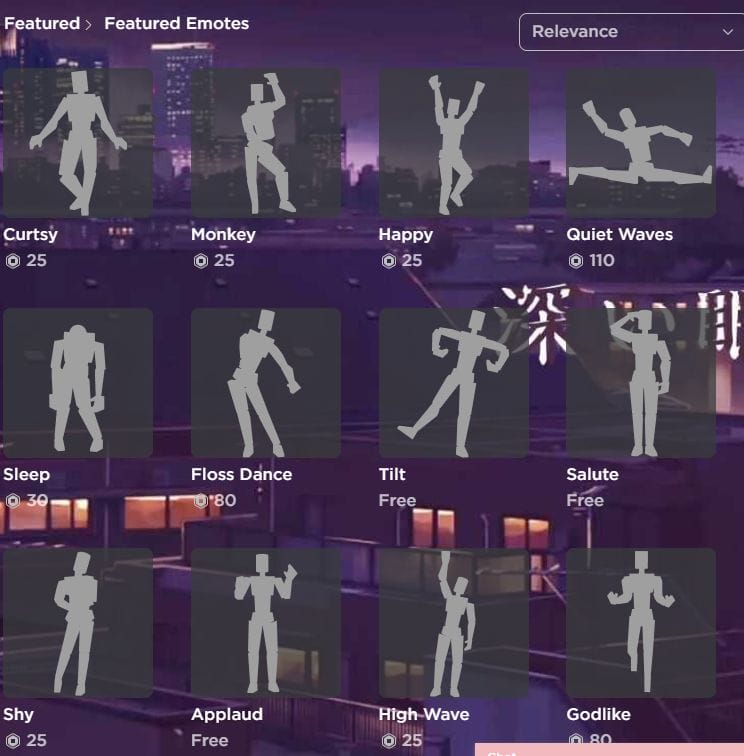
Step 4: Check the different options available. When you like something, click on Get and Get Now to proceed.
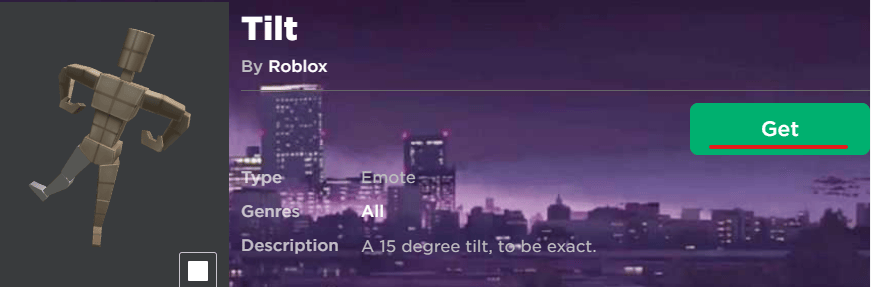
Step 5: Continue downloading the Emotes that you want to use
How to Use The Emotes
Once you have all the emotes you want to use, it’s time to learn how to use emotes in Roblox
Step 1: Head to Avatar
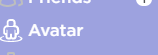
Step 2: Open up Avatar Editor

Step 3: Highlight and click the Emote that you want to equip.
Step 4: Once an Emote is clicked, the Emote Wheel menu should pop up. Choose the slot you want to put your Emote in.
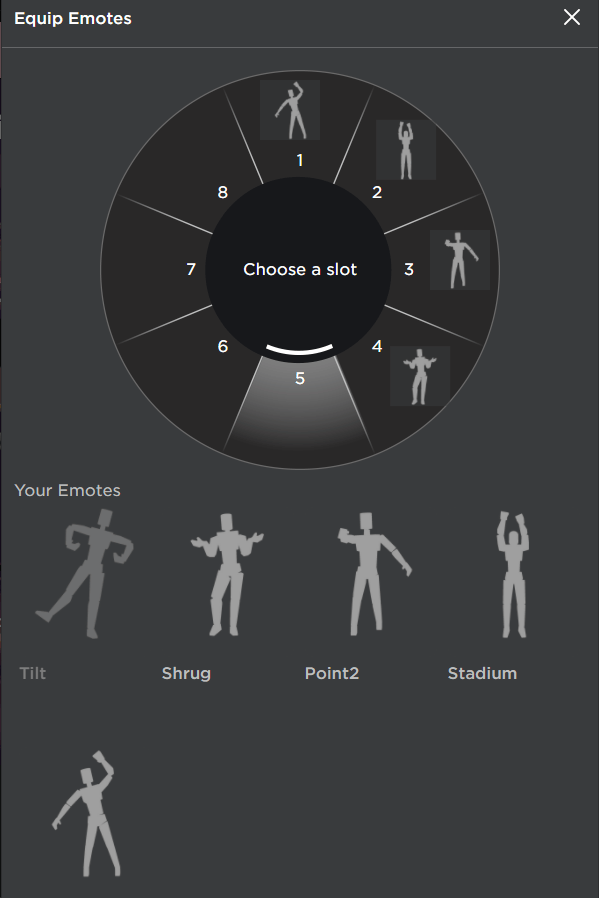
Step 5: Repeat until you have your Emote wheel filled.
Universal Roblox Emotes
These emote actions are readily available for players to use. All you need to learn is how to use emotes in Roblox during playing. Remember to hit “/” first to open the chatbox. Here are the commands you need:
- /e cheer
- /e crouch
- /e dance
- /e dance1
- /e dance2
- /e dance3
- /e kneel
- /e laugh
- /e lean
- /e point
- /e sit
- /e wave
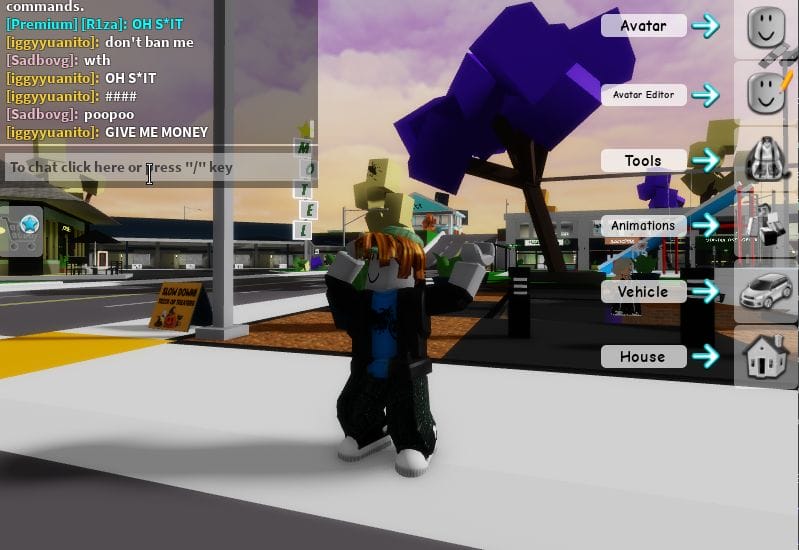
How to use Emotes in Roblox Mobile
Playing on your mobile device, and you’re not sure how emotes work? Fortunately for you, the concept of learning how to use emotes in Roblox mobile is pretty much the same with the PC. But let us walk you through the process. Here’s what you need to do:
Step 1: Launch Roblox on your Android or iOS device.
Step 2: Search for Featured Emotes.
Step 3: Download the Emotes you want and tap on “Get Now”.
Step 4: Once you have all the Emotes you need, head over to your Inventory
Step 5: Tap on Category to open the drop-down menu.
Step 6: Tap on Avatar Animation.
Step 7: Select Emote and click on the Wear option to equip them.
Step 8: Equip all the Emotes you can fit into the wheel. Congratulations! You now have learned how to use emotes in Roblox mobile!

Summary
Making your characters pop out with the help of emotes can really bring another level of communication when interacting with people online.
Even in the digital realm, words alone aren’t good enough to convey emotions. Fortunately, with Roblox, you finally have the option to express yourself.
Now that you know how to use emotes in Roblox, which one is your favorite? Do you love using it as much as we do? How do you interact with people using emotes?
Tell us about your wacky stories using Roblox emotes down in the comments section! Do you know any secret emotes on sale? Be sure to tell us, and we’ll be more than happy to feature your story!