Playing video games above 60 fps is one of the most life-changing gaming experiences we’ve had in PC gaming. If you’re a Roblox PC gamer, then you know that the maximum Roblox FPS is capped at 60, and this can be pretty annoying if you’ve been used to playing at higher refresh rates. Fortunately, the Roblox FPS unlocker can change all that.
Say goodbye to crappy standard Roblox FPS and say hello to ultra-smooth gaming. Using FPS unlockers can eliminate the annoying input lag because your computer isn’t being throttled anymore. With RBLX FPS unlocker, expect a better game performance without any texture quality loss.
Ready to make Roblox a little bit better? Read more down below.
Learning more about the Roblox FPS Unlocker
As the tool itself suggests, the Roblox FPS unlocker gives you the option to go beyond the 60 FPS limit that the game developers have configured. According to them, this ensures that the performance and graphics quality are in an optimal configuration for the greater majority.
However, advanced users with powerful hardware can get more performance out of the game by changing the game’s FPS rate. If your computer is capable of going beyond the 60hz refresh rate, then it’s a no-brainer to play on a restricted frame rate. Get more out of your Roblox FPS today by trying out this FPS unlocker.
Disclaimer: When using the Roblox FPS unlocker, ensure that your monitor can output more than 60hz and that your computer hardware is strong enough for the RBLX FPS unlocker tool.
How to use Roblox FPS Unlocker
For this guide, we’re going to use the most popular Roblox FPS unlocker tool made by axstin. You can opt to use a different unlocking app like RoFPS (Roblox FPS Unlocker), but we highly recommend sticking to this one as some tools contain malware. Here’s how to use it:
Step 1
Go to axstin’s GitHub page for Roblox FPS Unlocker
Step 2
Download and install the file (Be sure to choose the correct platform between x86 and x64). Follow on-screen instructions
Step 3
Once installed, you should see the program on your system tray
Step 4
Click on the icon (either left or right-click works) and hover to the FPS cap
Step 5
Depending on your monitor’s refresh rate, you can either set it on a certain cap or choose ‘None’ for best results.
Step 6
Open Roblox and run a game that can measure your FPS. For this guide, we’re going to use a game called ‘FPS Counter’. Check if your FPS has changed.
Pro-Tip
Use the FPS Counter game to experiment with your game settings. Check if the game characters are loaded correctly or if the game frames are on an acceptable level.
Summary
It wasn’t as hard as you once pictured it, right? It’s impressive how the Roblox FPS unlocker can change your gaming experience from somewhat okay to buttery smooth! That’s what high refresh rate monitors do — to show you more frames for smoother visuals without compromise.
If you’re looking for supreme performance quality and graphics quality, then having this in your system is your best way to experience the best the Roblox game development has to offer. Since it’s not a very complex game, achieving 100+ FPS is very doable.
Are you looking for more ways to improve your Roblox gaming experience? Have more tips for us to get more frames out of the game? Let us know in the comments! In the meantime, be sure to check out these guides below: