Snapchat is a popular application that a lot of people use. You could say that it is a different form of social media where the users can communicate with other people.
Another popular feature of the app is the Snapchat filters. Anyway, there could be a message that will pop up stating something like “disk is full” but what does disk is full mean on Snapchat?
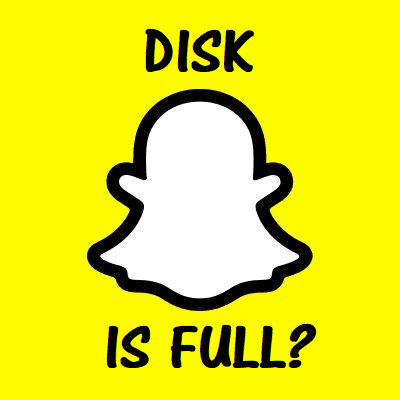
What Does the Message Actually Mean
The message “disk is full” means that your device is running out of memory. Snapchat images and videos take up some of your device’s memory space. When this message pops up, Snapchat won’t be functioning properly, so you need to take care of the problem first before you can take more pictures and videos.
How to get rid of this message
- The first thing you can do is delete some of the images and videos you have under Snapchat. There may be some of these things that you no longer need.
- Another way is by making a Clear Cache move. You won’t be removing any of those images and videos, but you’ll be clearing up some Snapchat data that may no longer be needed. The steps to that are listed below as well as other essential details.
- If you don’t want to remove any of those images and videos, you can simply delete other data and apps on your device. You can even delete any media item that isn’t under Snapchat.
- Changing storage is also a good thing to do. Let’s say the default memory of your device is 32GB, and the message pops up. You can change the memory storage on your external SD card. Future images and videos on Snapchat will be saved on the external SD card while you won’t lose the other Snapchat items on the device’s internal memory.
How to clear cache and data
We mentioned earlier that you could delete any cache data on Snapchat as well as other apps in case you plan on freeing up some memory.
- Head to your device’s Settings option.
- Click on Storage.
- Then click on Apps.
- Find the Snapchat app and click on it.
- There should then be an option to Clear Cache or Data.
- Click on the button and see how much space you can clear up.
- This method is also applicable for other apps but instead of clicking on Snapchat, click on the app that you plan on clearing the cache.
In relation to that, you can also pretty much clear all the cache data of the apps.
- Go to the Settings option again.
- Click on Storage.
- You will then see the different categories like Apps, Media, Downloads, and more. You can see the Cached Data option, so click on that.
- You will be asked if you want to remove all the cached data, so just click on it. Keep in mind that not only Snapchat but all the cached data from other apps will be removed as well.
Saving a copy of your Snapchat items
One other thing you can do before you wipe everything out is you can save your Snapchat items. One way is to copy them to an external memory drive.
The other way is by saving them on your OS’ Cloud storage. That way, you can access those items any time you want, even though you have already deleted them on your device.
In closing
If you still wondering what disk is full means on Snapchat? Then, to sum it up, your Snapchat or other apps are taking up too much memory storage on your device. You can clean them all up, and don’t forget to save a copy of those items if you need to.
Was our answer satisfactory for you? Let us know in the comments below, and maybe you have more to add.