The Amazon Fire TV is one of the most sought-after devices for home entertainment. What better program to pair it with than the Kodi. The Kodi is a type of media player that can play different videos, music, and more.
Also read: Best Kodi Movie Addons
If you pair these two things, then you have a match made in heaven. However, there are times when the Kodi will not work on the Amazon Fire TV.
Don’t worry, because you can read these solutions to specific problems when Kodi is not working on Firestick.
Problem: Kodi Crashed when Being Used
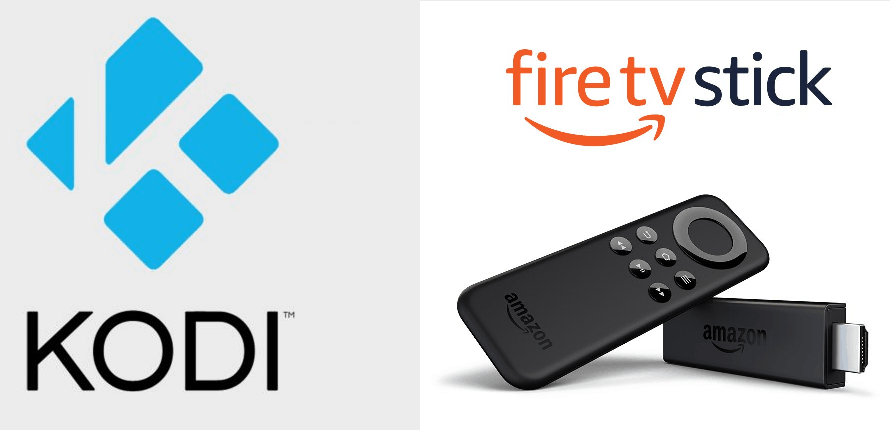
This problem happens when the Kodi crashes from time to time. It could crash before it opens or crashes as you watch a movie or whatever.
The steps to fixing this are as follows;
- Go to the Settings option.
- Click on the Player settings next.
- You can see the word Basic with the gear icon on the lower-left side of the screen.
- Click on the gear icon three times until it becomes the word Expert.
- Take a look at the right side of the screen, and you can see the phrase “Allow hardware acceleration = DXVA2”.
- Turn that on to alleviate the problem.
- Restart the app, and you’re good to go.
Problem: Having a Black Screen
When the Kodi launches and all you get is a black screen.
The steps to fixing this are as follows;
- Hold the Home key on your Firestick, which is the house icon.
- Proceed to Settings.
- Click on Applications until you see the Managed Installed Applications.
- Select the Kodi option and then choose to Force Stop.
- Finally, click on Clear Cache and wait until it finishes.
- Restart the Kodi, and you’re good to go.
Problem: No App to Handle this File
This problem can happen for a number of reasons. One reason could be that the installation of Kodi failed. One other reason is that the download procedure failed, and it is filled with problems.
The steps to fixing this are as follows;
- Go to the Amazon Fire TV screen and open the Apps section.
- Open the Store Page and Select My Apps.
- Update the Kodi if the app is needed.
- Then, restart and relaunch the app.
Problem: No Stream Available
An error will pop up stating “No Stream Available”. The solutions to these can be a bit easy, and we’ve mentioned some of them.
You can do a little troubleshooting to alleviate the problems. You can also update the application and other add-ons if needed.
Problem: Failed to Install a Dependency
The problem can arise due to the installation. You could just re-install the app, but there are other ways to do it in case it doesn’t work that way. Here are the steps to fixing this problem.
- Simply go to the Settings option.
- Click on the gear icon on the lower left side of the screen.
- Click on File Manager.
- Hold on to the Repo setting and a menu will appear.
- Select “Remove Source” and wait for it to finish.
- Restart the app, and you’ve probably fixed the problem.
Other Methods to fix Some Problems
While many of these problems can be solved with the solutions we provided, some could work as well when the Kodi is not working on Firestick.
Think of these as initial and final solutions in case the actual methods don’t work because the problem might be worse.
Check your Internet Connection
On some occasions, it could be a problem with your internet. There are times when your internet may be too slow.
That can result in some errors in the Kodi app. You can try loading another streaming application.
If the videos load and play there without any problems, then the internet isn’t the problem. You could also restart your WiFi or internet source because that could be the issue.
Restart or Uninstall
We mentioned numerous times that it could be a problem with the app where it had errors during the installation and downloading process.
A simple restart may solve some of the problems. You can restart not only the Kodi app but the Fire TV as well.
Turn off everything and turn it on again to see if that works. You could also uninstall the Kodi app and download it all over again.
You may lose some of the data, but that won’t be a problem later on once you download the app again and see if it is installed properly this time. Don’t forget as well that it could be just a simple update.
Check your hardware
It could also be the case that the Amazon Fire TV is the problem. Check and see if the quality is still in good condition.
If the Kodi app works well on another device or system, then the Fire TV might be the problem.
You can borrow another Fire TV and see if the problem persists there. Just be mindful that Fire TV can have its own set of problems.
Final Words
The Amazon Fire TV Stick is a fantastic home entertainment device, and adding Kodi to it makes it even better.
If you ever have issues wherein Kodi is not working on Firestick, make sure to try the options we provided.
Hopefully, this instruction was helpful, and you are now able to use your Firestick with Kodi setup without any problems!