Do you need help learning how to reload chunks in Minecraft? This guide will teach you everything you need,
Minecraft started off as a simple game to a worldwide phenomenon that gives way to millions of players to show off their creativity and cunningness.
If you’re a Minecraft player, you’ve probably encountered the frustrating problem of chunks not loading properly. This chunk loading issue leaves you with incomplete or glitchy terrain.
Fortunately, there is a solution: reloading chunks. Reloading chunks in Minecraft is a quick and easy way to refresh your game world and fix any issues with terrain generation. In this article, we’ll guide you through the simple steps to reload chunks in Minecraft, so you can get back to exploring and building in your favorite game without any interruptions.
What are Minecraft Chunks?
![How To Reload Chunks In Minecraft 2023 - [Bedrock and Java Edition] 1 What are Minecraft Chunks](https://cdn.gamegrinds.com/wp-content/uploads/2023/04/image-51-1024x576.jpeg?strip=all&lossy=1&ssl=1)
Minecraft worlds are made up of infinite blocks, and they are divided into chunks. The Minecraft Wiki defines a Chunk as a 384-block tall 16×16 segment of a world. Every chunk has 65,536 blocks consisting of 256 blocks in height.
Chunks contain information about the blocks, entities, and terrain features within their boundaries. This information is loaded and unloaded dynamically as players move around the world.
This is a method used by the world generator to make the rendering more manageable. It allows the game to run more smoothly and efficiently, even in large and complex worlds, since it only renders chunks of blocks instead of the entire world at once.
However, sometimes chunks may not load properly, resulting in incomplete or glitchy terrain. In these cases, it’s important that you know how to reload chunks in Minecraft to ensure that the game runs smoothly.
Why do Chunks Become Buggy in Minecraft?
![How To Reload Chunks In Minecraft 2023 - [Bedrock and Java Edition] 2 Why do Chunks Become Buggy in Minecraft](https://cdn.gamegrinds.com/wp-content/uploads/2023/04/image-52-1024x576.jpeg?strip=all&lossy=1&ssl=1)
Chunks are continuously being rendered and de-rendered as you move and travel throughout your Minecraft world. As soon as chunks are out of your sight, they are unloaded, and as soon as you go to another place, new chunks are rendered.
Because chunks consistently load and unload, it can be expected that errors and bugs will arise from time to time.
How to Reload Chunks in Minecraft on Any Platform (Bedrock)
![How To Reload Chunks In Minecraft 2023 - [Bedrock and Java Edition] 3 How to Reload Chunks in Minecraft on Any Platform (Bedrock)](https://cdn.gamegrinds.com/wp-content/uploads/2023/04/image-54-1024x512.jpeg?strip=all&lossy=1&ssl=1)
The go-to method for reloading chunks on any platform is saving the game and leaving the world or server, and then launching Minecraft again. This applies to PC, Console, mobile versions, and every platform with a Bedrock Edition of Minecraft installed.
Since consoles don’t have a specific game command for reloading chunks, all you have to do is leave your world and reload it again. This fixes the buggy chunks most of the time.
How to Reload Chunks in Minecraft Java Edition
Luckily for Java players, there is a nifty shortcut to reload chunks without leaving your world or closing Minecraft.
Simply press the shortcut key F3 + A to reset or reload your chunks, and you should see your Minecraft world loading again all around you. This process will last for a few seconds, depending on the specs of your gaming device.
![How To Reload Chunks In Minecraft 2023 - [Bedrock and Java Edition] 4 How to Reload Chunks in Minecraft Java Edition](https://cdn.gamegrinds.com/wp-content/uploads/2023/04/image-53-1024x576.jpeg?strip=all&lossy=1&ssl=1)
Note, however, that this won’t work on the Bedrock Edition and is unique to Java Minecraft.
Other Useful F3 Commands
These commands can be very useful for debugging and troubleshooting
| Command | Effect |
|---|---|
| F3 | Opens the debug screen, which displays information about the player’s location, the game’s performance, and other technical details |
| F3 + A | Reloads all chunks in the game, which can be useful for resolving graphical glitches or other issues |
| F3 + B | Toggles hitbox display mode, which shows the bounding boxes around entities and blocks |
| F3 + C | Copies the player’s current coordinates to the clipboard, allowing them to be pasted into other programs |
| F3 + D | Toggles the debug mode, which displays additional information about the game’s internals |
| F3 + G | Toggles chunk boundaries display mode, which shows the boundaries of individual chunks |
| F3 + H | Toggles advanced item tooltips, which display additional information about items in the player’s inventory |
| F3 + N | Toggles spectator mode, which allows the player to fly around the game world without colliding with objects |
| F3 + P | Toggles pause on lost focus, which pauses the game when the player switches away from the Minecraft window |
Tips to Avoid Buggy Chunks in Minecraft
- Keep your game and mods up to date: Minecraft is constantly being updated, and new versions often include bug fixes. Similarly, mods can also cause conflicts and issues, so make sure they are up-to-date and compatible with your version of Minecraft.
- Reduce render distance: If you have a slower computer or are experiencing performance issues, reducing your render distance can help reduce the strain on your system and prevent buggy chunks from appearing.
Related Topics:
- How To Make Terracotta in Minecraft? A Crafty and Colorful Guide
- How to Get XP Fast In Minecraft: Level Up in No Time!
- How to Find Ancient City in Minecraft
- 8 Best Sword Enchantments in Minecraft
- How to Install Minecraft on Chromebook
Conclusion
It’s that simple to fix. Now that you know how to reload chunks in Minecraft, you can say goodbye to those buggy chunks and enjoy your gameplay no matter which platform you’re using.
Make sure you check out our Minecraft section for more tutorials, guides, tips, and tricks. And don’t forget to comment with any questions you might have below.
Image Credits: DotEsports