Have you ever wondered if the chat message system in Roblox is flawed? When it comes to learning how to private chat in Roblox, it’s safe to say that it’s not as simple as other games where you hit the Enter key, and you can already interact. Since Roblox is available for all players’ age, it’s understandable why chatting has extra steps.
Fortunately for you, we have thought about the best ways to interact with people in Roblox, whether on private servers or public ones. We’re also going to help you how to get rid of annoying people in your entire text chat feature. Are you ready to make your social interactions in Roblox more fruitful this time around?
Also See: How to turn off Safe Chat in Roblox
How to Private Chat in Roblox
Lots of people have been wondering why it’s not very easy to chat with people on Roblox. In fact, the online community has been advocating to make chatting easier, especially when we look at the current community standards. However, since Roblox’s attention is taking care of the young audience, we would have to look for ways to communicate.
In this guide, we’re going to teach you how to private chat in Roblox without breaking the community rules. Our methods include in-game private messaging and via the website. With this guide, it would be a lot easier to chat with people.
When trying to chat with strangers, the best advice we can give when learning how to private chat in Roblox is to send a friend request to the user(s) you want to chat with and contact them outside of the game.
Anyway, we don’t want to get ahead of ourselves, so are the proper methods you can do.
Method 1 — Private Chat In-Game
This method is the easiest way to learn how to private chat in Roblox because it can be done in-game. Here’s what you need to do:
Step 1
Join a game session and wait for it to completely load
Step 2
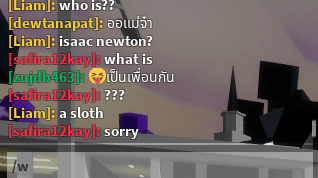
Press the “/” (without the “”) to open the chat window
Step 3
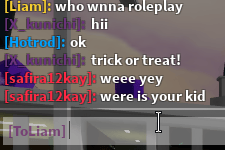
Type /w + the username of the person you wish to start private chatting
Step 4
Enter the message and press the Enter key to send it
Disclaimer: If you can’t access the chat window in-game, then it means that the game developers have decided to disable the chat feature as part of its safety features. This is very common, especially in highly populated servers as certain social features can be exploited by scammers.
Method 2 — Private Chat via Website
Learning how to private chat in Roblox using this method is much easier and less restrictive compared to in-game private messaging. In fact, you don’t even have to go through a player list. You just need to know the person’s username using the search tool to be able to do so. Here’s what you need to do:
Step 1
Go to your Roblox home page and go to the search field up top
Step 2

Type @ and the username you want to talk to on the search field
Step 3
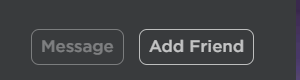
Check the user’s profile and look for the Message button
Pro-tip: Try sending a friend request to the user you want to have a conversation with. Most users have their privacy settings to the default setting, which doesn’t allow private messaging with people outside of their friend circle.
Step 4
Write your message and hit Send when done.
Disclaimer: Private chatting may not work on some social platforms depending on the user’s privacy permissions. To know if private chatting is available, look at the Message button if it’s grayed out or not. If it is grayed out, then the user’s Privacy Setting is in effect.
Unable to send or receive messages? Try this
One of the culprits of being unable to send or receive messages is your Privacy Settings. Tinkering with your privacy tab can give you more accessibility when it comes to interacting with people in-game such as private messaging and other game messaging mechanics.
Disclaimer: This method is only applicable for Roblox accounts for ages 13 and up. For accounts 12 and below, the Privacy Settings won’t be accessible until the account age reaches 13.
Step 1
Go to the Roblox website and log in
Step 2
Click on the gear icon on the upper-right corner to access Account Settings.
For mobile users: Access Account Settings by pressing the three dots on the right side
Step 3
Head to the Privacy Tab
Step 4
Under the Privacy tab, set your Contact Settings to Default or Custom
Step 5
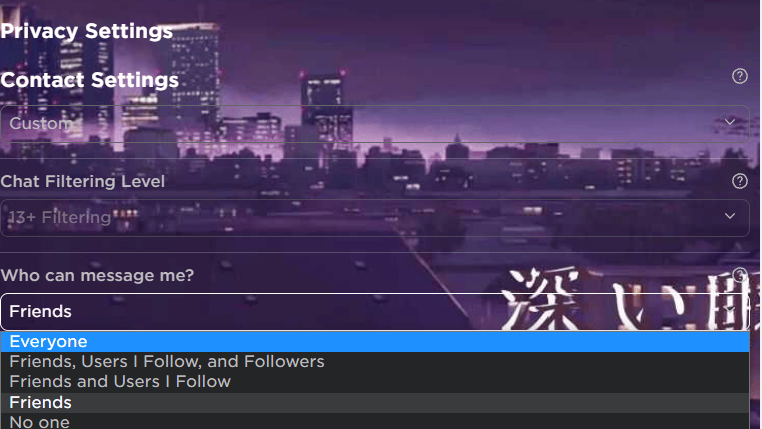
Under the ‘Who can message me?’ choose the option that suits you. For the best compatibility, we recommend setting it to Everyone.
Step 6
Check ‘Who can chat with me in-app?’ and select the best option that would suit you.
Reminder: The Roblox Moderation team is encouraging everyone to abide by the community rules, especially when it comes to interacting with different people in public or private. Roblox has been a very big online platform to meet people, so be responsible.
Also See: How to drop items in Roblox
Blocking Users in Roblox
Sometimes, learning how to private chat in Roblox can be stressful, especially when you encounter trolls in-game that send private messages to hurl insults and harassment. While these interactions can be reported so the Moderation team can provide proper action, sometimes it’s better to just avoid unwanted interactions altogether.
There are two ways of not receiving unwanted messages: Blocking a user, or tinkering with your Privacy Settings.
Step 1
On the Roblox website, find the user you want to block using the search function with player list.
Step 2
After the list of search results has been populated, look for the 3-dots to open more options.
Step 3
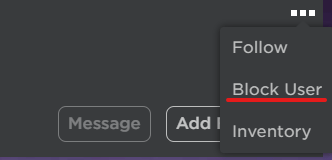
Click on Block User and confirm
To block users while in-game
Sometimes, harassment via public messages and private ones can be quite annoying. If blocking them via the website can’t wait, then here’s what you need to do:
Step 1
Access the player list on the upper right of your screen, then search for the player you want to block
Step 2
Highlight the user’s name and click on it to reveal a pop-up menu
Step 3
Choose Block User in the options and confirm the settings
Roblox Parental Controls
With the help of Roblox Parental controls, accessing privacy settings can be easily done on your computer or mobile device. This feature is perfect for lessening anxiety for parents who have kids engaging in online games.
To know more about Roblox from a parent’s perspective, you can visit this link to know more about what you can control. It’s no secret that your kids’ favorite games are all on Roblox, and it’s up to you whether you feel like it’s a safe gaming environment or not.
Conclusion
Congratulations, you finally know how to private chat in Roblox! Be sure to use the game chat responsibly, as the Roblox Moderation team is very strict regarding inappropriate content and language. As we always say, keep your public chat message clean.
While the social features of Roblox can still use more improvement, it’s good to know that in terms of options for privacy settings, the game developers are always finding ways to add safety settings and safety features regularly.