If you’ve played Roblox for quite some time, then you probably have wondered how to give Robux in a group, or why giving a friend or an online stranger some of your Robux is not very easy to do? Well, the answer is pretty simple: Roblox developers didn’t make it easy for a valid reason.
Understanding why it’s not easy to give out your hard-earned Robux might be confusing at first, but if you’ve played the game long enough, you will understand. Fortunately, today is about finding the best method of giving Robux to friends and group members. Ready to learn something new?
Understanding Robux and Game Funds
In a perfect world, sending a friend or group members needing Robux should be a hassle-free transaction. However, due to the fact that most of its user base are children, it’s important to learn how to give Robux in a group effectively.
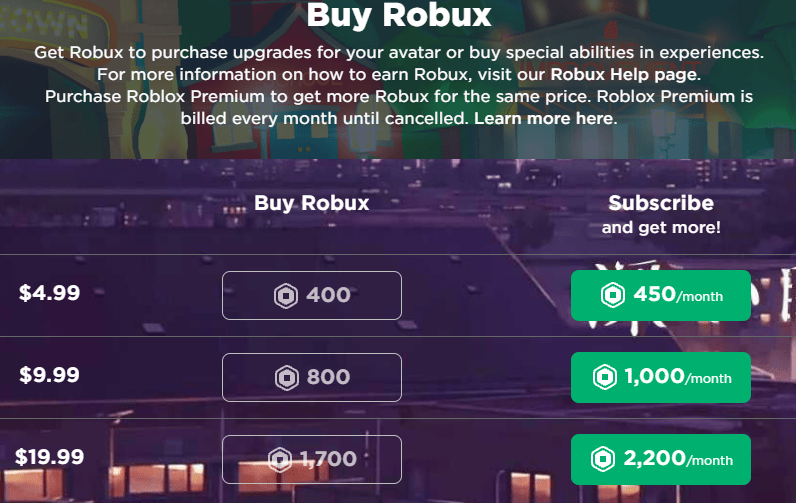
While the best method for the game economy to prosper is by encouraging users to join the builders club as it provides unrivaled perks offered in paid premium service using real money from transactions regardless of the types of games created.
If you want to help contribute to your friend’s or group’s wardrobe, then let’s learn how to maximize the avatar shop by learning how to give Robux in a group. We have three options to do this:
Option 1 – Buy Robux Gift Cards
Option 2 – Create a Group Account and learn how to give Robux in a group
Option 3 – Buy/Sell a Game Pass (for PC)
More Roblox guides here:
- How to turn off safe chat in Roblox
- Learn how to say numbers in Roblox
- How to change your Roblox Background
Option 1 – Buy Robux Gift Cards
If your friends are not willing to join the Builders Club, then buying Robux gifts cards is one of the best ways to learn how to give Robux in a group. With this method, you can convert real cash into Roblox game currency without jumping through different hoops.
These gift cards can be bought in physical stores as well as online via digital gift card using your credit card.
The Robux Roblox physical cards can be purchased in these stores:
- 7-Eleven
- Best Buy
- CVS Pharmacy
- Target
- Walgreens
- Walmart
- Roblox Website
For digital gift cards, you can check out Amazon for the lowest guaranteed prices. The digital cards come in these denominations:

- $10 = 800 Robux + exclusive virtual item
- $25 = 2,000 Robux + exclusive virtual item
- $50 = 4,500 Robux + exclusive virtual item
- $100 = 10,000 Robux + exclusive virtual item
Important note: When sending physical gift cards, you would have to use the physical card yourself and send the details to a friend or a group member. This can become tedious if you have to share physical cards with more than five gamers. We recommend digital cards as it’s easier and more convenient for both parties.
Option 2 – Create a Group Account and learn how to give Robux in a group
The catch with learning how to give Robux in a group using this method is that you would have to shell out a one-time payment of 100 Robux. It may sound bad, but 100 Robux is basically around $1.25. In fact, a single 10-dollar gift card can cover that. You can use the remaining 700 Robux for something else.
Follow the steps below if you haven’t made your own Roblox group yet. This is very important if you want to learn how to give Robux in a group the right way.
Also See: How to wear two hairs on Roblox
Starting a Roblox Group
Think of it as creating your own private server with extra steps. Before you even start your individual games or handle game updates, as well as
Step 1
On the upper-left corner of the screen, look for three horizontal lines
Step 2
Look for ‘Groups’ and select it
Step 3
Under Search Groups, look for the Create Group button and click on it
Step 4
The 4th step is pretty straightforward. Just give your Group a name and a short description (optional)
Step 5
As for the 5th step, just finalize your group settings whether anyone can join or manual approval is needed.
Step 6
The 6th step involves paying 100 Robux to finalize the creation process. Once done, you should be able to create from your Groups page.
Step 7
To start the 7th step, head to your Groups page and click on Create
Step 8
For the 8th step to finish, go to the Group Creations tab and choose your newly created group on the Select Group drop-down list on the upper left menu pane.
Step 9
It’s now time to head to the game creation platform. Click on the Create New Game/Experience button.
Step 10
Choose the template you prefer and finish creating your new game, regardless of the game type.
Step 11
As for the 11th step, you just need to click on the Settings drop-down list (gear icon) and look for Create Pass and click on it.
Step 12
Now, you need to upload an image for your game pass. Choose one that doesn’t violate the Roblox Community Standards.
Step 13
For the 13th step, give your game pass a name and a short description to finalize your game pass settings.
Step 14
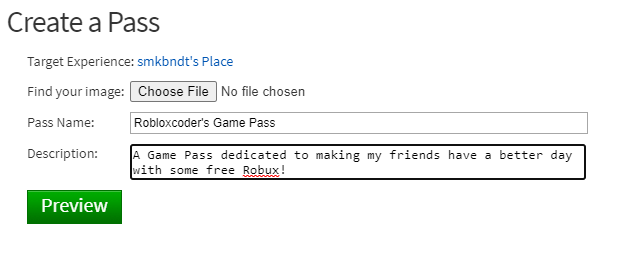
Click on Preview to finish the 14th step
Step 15
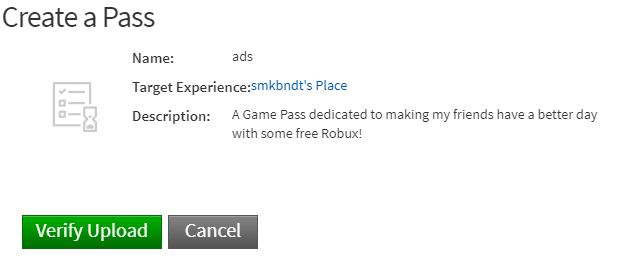
Click on the Verify Upload and wait for the process to finish
Step 16
Look for the newly created game pass under Passes
Step 17
Click on the Settings (Gear Icon) drop-down menu and click on the Configure button.
Step 18
Under Configure Pass, look at the left menu pane and click on Sales
Step 19
Toggle Item for Sale on and set the price before hitting Save
Step 20
Once everything is saved, you should now prepare to add funds to your group account.
Adding Funds to your Group Account
We’re almost done, this is the last step for option two. Once you’re done with this, we’re confident enough to say that you’ve finally learned how to give Robux in a group. After you’ve established this process, adding members and their payouts should be more streamlined and convenient.
Here’s what you need to get started:
Step 1
Go to your Sales Page and look for your newly-created game pass
Step 2
Click on the three dots on the right side of the group page
Step 3
Search for Configure Group and click on it
Step 4
Under Configure Group, head to the left pane and choose Revenue and Summary to complete the 4th step.
Step 5
The 5th step involves waiting for at least 72 hours for the Revenue window to populate. Once it’s available, head over to Revenue and Payouts
Step 6
Look for One-Time Payout to complete the 6th step
Step 7
Look for the Add Payout Recipient button and enter the person you want to give funds to under the username field
Step 8
Now, select the person’s name in the drop-down menu
Step 9
Click on OK to finalize the step. Then, set the amount of Robux you want to pay out for that certain recipient.
Step 10
Press the Distribute button to finalize the payout. When done correctly, the recipient should be able to see the payout instantly
Final Notes: Congratulations! Your game pass and group funds should be configured correctly now. If you need to add more members, simply repeat steps 7, 8, and 9.
Also See: How to drop items in Roblox
Option 3 – Buy/Sell a Game Pass (Only valid for PC users)
If you don’t feel like learning how to give Robux in a group that you don’t really know, then it’s time to learn how to buy your own game pass to give to a friend. This process is similar to option two, but with simpler steps.
Here’s what you need to do in order to learn how to give Robux in a group or a friend using a Game pass:
Disclaimer: This method has a 30% fee that goes to Roblox to improve its game engine. If you’re okay with that fee, then proceed with the steps below.
Step 1
Launch Roblox and head to Create
Step 2
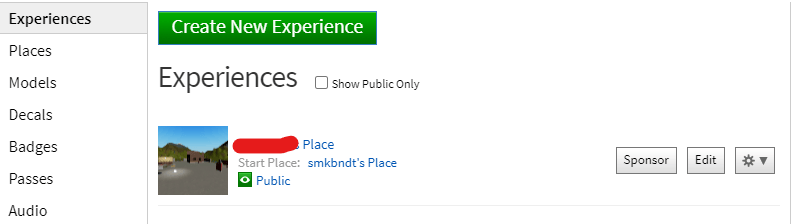
Look for your pre-made game under your username or gamer tag. For example, “GameGrind’s Place”
Step 3
Look for the gear icon to access the Game Settings
Step 4
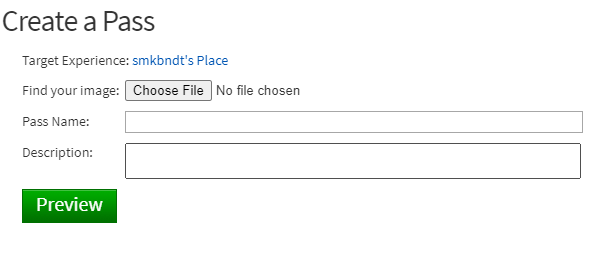
Under the Settings drop-down menu, look for Create Game Pass and click on it.
Step 5
Choose a proper image that abides with the Robux Roblox community guidelines.
Step 6
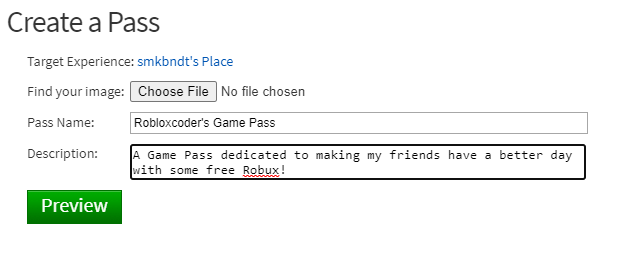
Add a game pass name and description (optional) and hit the Preview button when you’re done
Step 7
Finalize your settings by clicking on the Verify Upload button
Step 8
Wait for the message status “Game Pass successfully created!” to pop up
Step 9
Click on the gear icon and select Configure in the gear drop-down icon
Step 10
Look for the Sales option on the left part of the screen
Step 11
Search for the option to turn on the Item for Sale toggle

Step 12
Once the toggle has been set to ON, head over to the Price box
Step 13
For the 13th step, you just need to determine how much you’re willing to give your friend
Step 14
To successfully complete the 14th step, you have to remember that Roblox takes 30% of the transaction.
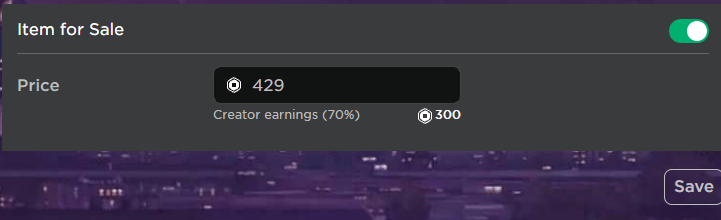
Example: If you want to send 300 Robux to your friend, you would have to pay 429 Robux for the Game Pass
Step 15
Click on the Save button once you’re done. Once the game pass is live, give your sale URL to the friend you’re giving Robux to
Step 16
Share the Game Pass link with your friend, or get your friend’s Roblox Game Pass link and pay for the fee. When done correctly, the donation should be complete. This can be a one-time payment or in repetitive payment schemes similar to Builders Club perks. It’s entirely up to you.
Summary
Congratulations! You now know the three different options you can use to learn how to give Robux in a group. Which method do you find the most interesting, and why? We honestly believe that the best method is digital gift cards as it’s fast, convenient, and reasonably priced.
The only time we would consider doing the other methods is when we only need to give a friend or group member less than 10 dollars. While the best method is to encourage them to join the Builders Club, but if they can’t afford it, then be the person who bridges the experience between free and paid.