With the latest advancements in digital gaming, game disc and cartridge sharing seem like a thing of the past. Growing up and sharing our old games and memories with childhood friends is pretty nostalgic.
Now, we can game share without lending a single piece of hardware. This article will walk you through the entire process of how to game share on Steam and tell you everything you need to know about this convenient feature.
What is Game Sharing on Steam?
Steam is a popular digital distribution platform for video games, developed by Valve Corporation. It allows players to purchase, download, and play games on their PC, as well as access a range of social and community features.
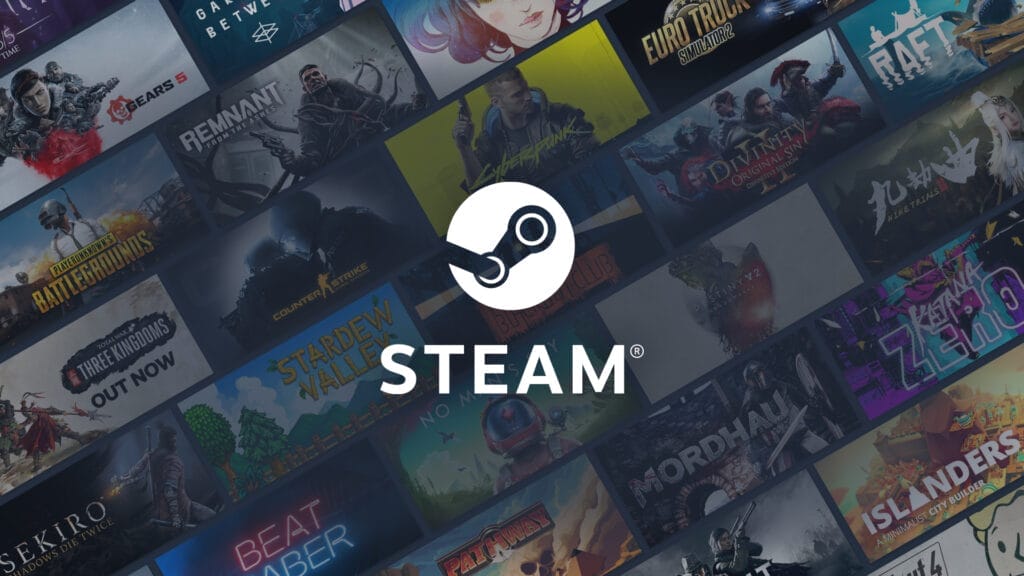
One feature that Steam offers is the ability to share your game library with other users. This is known as game sharing, and it allows you to share your purchased games with friends and family members, so they can play them on their own Steam accounts.
How to Game Share on Steam?
To game share on Steam, you’ll need to have a Steam account and at least one game in your library that you want to share.
You’ll also need to know the login information for the Steam account with which you want to share your games.
How to Share Your Owned Games On Steam
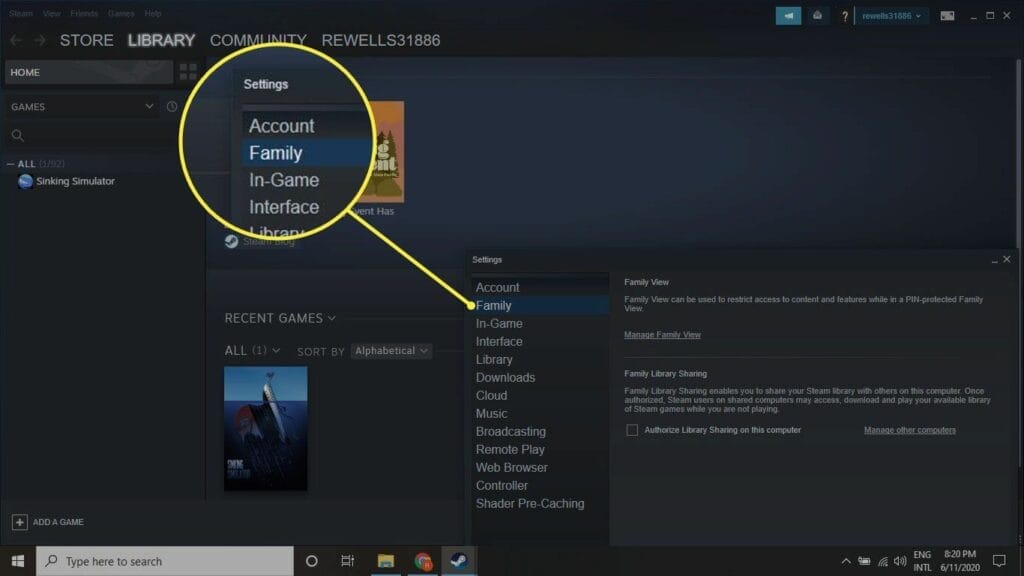
- Start by logging in to your Steam account on your computer.
- Look for the Steam menu and click “Setting”.
- Search for the “Family” tab.
- After clicking, “Authorize Library Sharing on This Computer”, will appear. Select it, and you will be able to see the list of users that are authorized to share with your games.
- Choose the user that you want to share with, and they will receive an email as an invitation to your family group.
- Once they accept the invitation, the family users with authorization can now have access to your Steam, and they can be able to download and play the games that they want anytime, anywhere.
How to Ask For Access to a Game on Steam
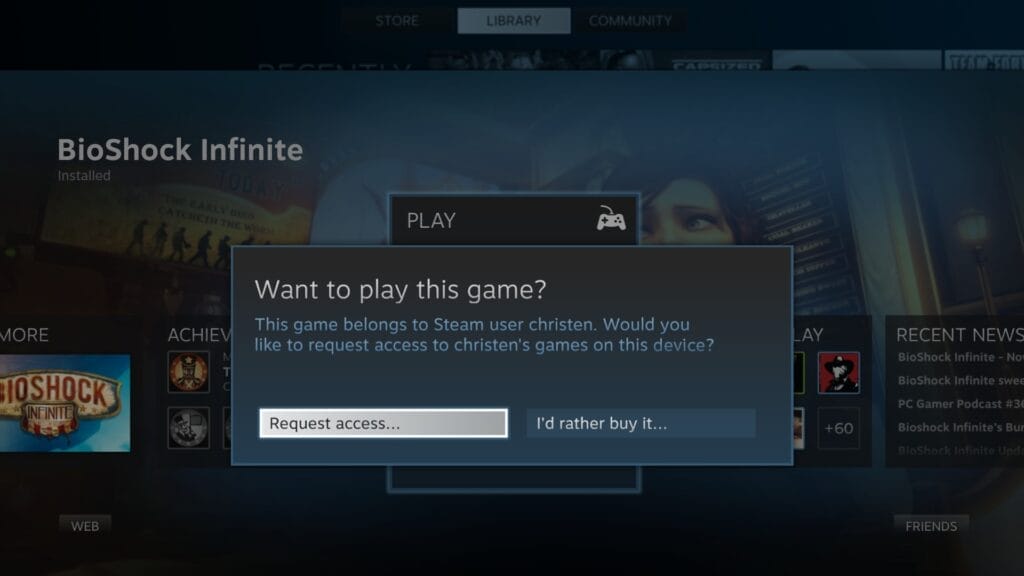
- To access the game as an authorized user, select one of the games and click “Play” then you will see the options “Request Access” or “Buy the Game”.
- Click the “Request Access” tab and fill up the confirmation that will pop out.
- Fill in the Sharer’s account and enter “Send Request”, this tab will allow another user to confirm your request for permission through their email.
- Wait for the confirmation of the sharer. Once granted, you can successfully play the game.
It’s important to note that game sharing on Steam is different from sharing a single game account.
When you game share on Steam, each user has their own separate Steam account and game library, but they have access to the shared games in the family group.
This means that each user can play the shared games on their own account, earn their own achievements, and save their own progress.
Benefits of Game Sharing on Steam
There are a few benefits to game sharing on Steam, including:
- Saving money: By sharing games with friends and family, you can save money on purchasing multiple copies of the same game.
- Expanding your game library: By accessing the game libraries of your family members, you can expand the range of games that you have access to without having to purchase them all yourself.
- Sharing the gaming experience: Game sharing on Steam allows you to share the gaming experience with friends and family, even if you’re not physically playing together. You can discuss the game, compare achievements, and even play together online.
Drawbacks of Game Sharing on Steam
There are also a few drawbacks to consider when it comes to game sharing on Steam:
- Limited sharing: Not all games on Steam are eligible for sharing. Some games, such as free-to-play games or games with in-game microtransactions, cannot be shared. Also, you can only share your games with a maximum of 10 people.
- No simultaneous users: No two players are allowed to play the game at the same time; only one gamer at a time is allowed to play one game.
- Shared achievements: The achievements that you earn on shared games are also shared with the other members of your family group. This means that if someone else in the group earns an achievement on a shared game, it will also be added to your achievement list.
Conclusion
There you have it! That is how to game share on Steam successfully. Following these simple steps accurately will allow you to share your games on Steam with any user you want.
Overall, game sharing on Steam can be a convenient and cost-effective way to share your purchased games with friends and family and expand your game library.
However, it’s important to consider the limitations and drawbacks of game sharing before deciding if it’s right for you.