Twitch is in hot waters again, thanks to their newly-established ad policy. This new policy came into effect last September 2020, giving the platform access to put mid-roll ads in live streams.
Because of this new policy, thousands of users have been learning how to block Twitch ads, and some have found success.
In today’s tutorial, we’re going to hook you up with the right knowledge and tools to circumvent Twitch’s aggressive advertisements.
As of the moment, you have two valid options: pay for Twitch Turbo or use an adblocker extension on your computer. Regardless of your choice, we can guarantee a more ad-free streaming experience.
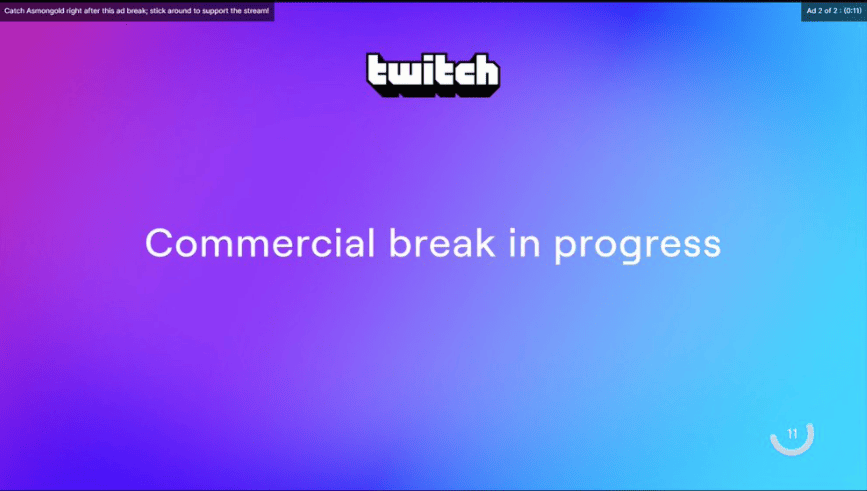
How to block Twitch ads without extra tweaks
The most convenient solutions are often locked behind a premium. If you prefer to have the easiest solution to an ad-free experience while supporting the platform, then Twitch Turbo is the one for you.
For the price of $8.99, you won’t have to learn how to block Twitch ads anymore, as ad-free viewing is one of the perks you would get as a Turbo user. Here are the perks you would get for nine bucks:
- Custom Chat Username Colors
- Chat Badge
- Expanded Emote Set
- Extended Broadcast Storage
- Ad-Free Viewing (with limited exceptions)
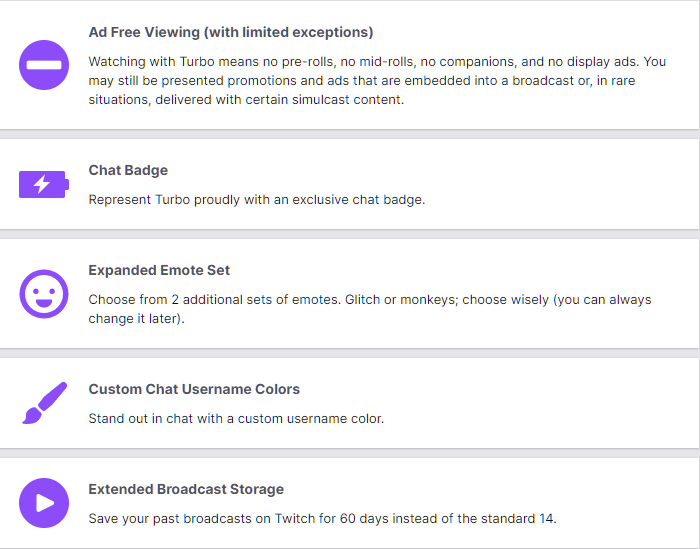
Working adblocker browser extensions for Twitch
As of this writing, three known adblockers are working on Twitch.tv: UBlock Origin, AdGuard (with tweaks), and AdBlock Plus.
How to use adblockers on Twitch.tv
For this guide, we opted to use AdBlock Plus as it’s still updated to work on Twitch seamlessly.
The good news is that almost all adblocker extensions are the same. And if you’re going to use anything other than AdGuard, then it’s safe to say that it would work without a hitch.
Here’s what you need to do:
Step 1: Get Adblocker extension
Listed down below are three of the most common adblocker extensions. We highly recommend choosing either of the three as they have the best customizations without spending a single cent.
These links should take you to the home page of each adblocker. Depending on your operating system and/or browser, you may find the install button right away. Just follow the instructions to install it.
Step 2: Enable Adblocker
If you’re using Adblock Plus, it should be automatically running. If it didn’t work right away, relaunch your browser, and it should show up on your extension toolbar. If not, check your extensions if it’s installed/allowed.
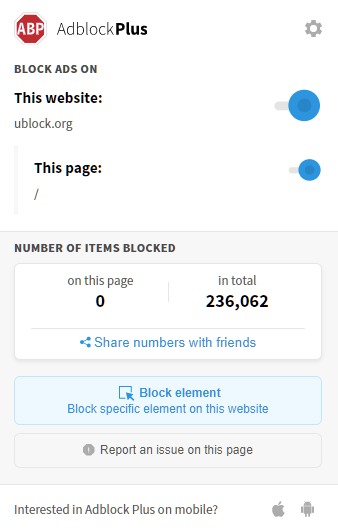
Step 3: Check Advanced Settings (Optional)
If you want more control over your URL filters, you can go to Advanced settings and choose the corresponding settings you wish to edit. This is only for advanced users, so leave it as-is if you’re uncomfortable with tinkering with it.
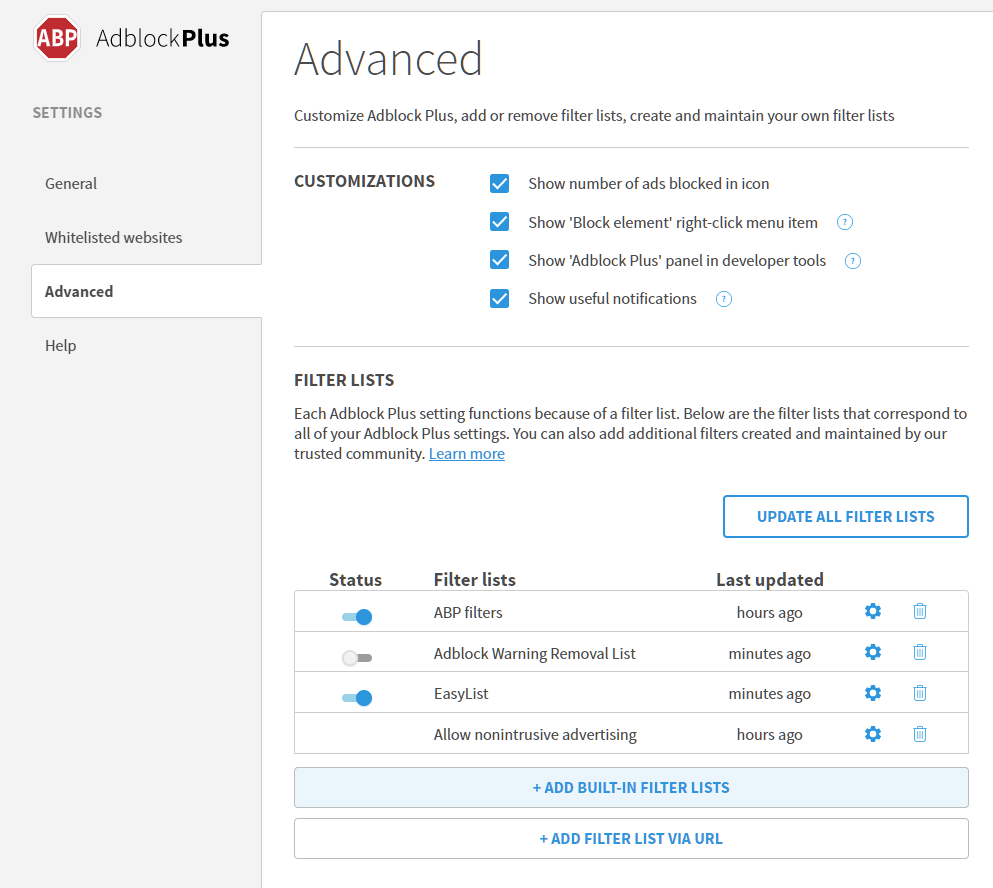
Step 4: Verify if adblocker is working on Twitch.tv
Go to Twitch.tv and browse different streamers and check if you still get ads after choosing a stream.
For AdGuard Users
AdGuard users might need to do additional steps to effectively block ads on Twitch. It might be confusing for casual users, but if you’re good at following instructions, you’ll be able to figure this out.
Step 1: Copy Values
Copy this value without the quotations (“”)
“twitch.tv#%#(function(){if("function"==typeof fetch){var a=window.fetch;window.fetch=function(b){if(2<=arguments.length&&"string"==typeof b&&b.includes("/access_token")){var d=new URL(arguments[0]);d.searchParams.delete("player_type"),d.searchParams.delete("platform"),arguments[0]=d.href}return a.apply(this,arguments)}}})();"“twitch.tv#%#!function(){var c;!1!==/(^|\.)twitch\.tv$/.test(document.location.hostname)&&(c=window.fetch,window.fetch=function(t,e){var n;return 2<=arguments.length&&"string"==typeof t&&t.includes("/access_token")&&((n=new URL(t)).searchParams.forEach(function(t,e){n.searchParams.delete(e)}),t=n.href),c.apply(this,arguments)})}();”Step 2: Paste Values on Custom Filter
Go to AdGuard Settings and look for Filters. You should see Add custom filter on the right pane. Paste the values listed above and hit save.
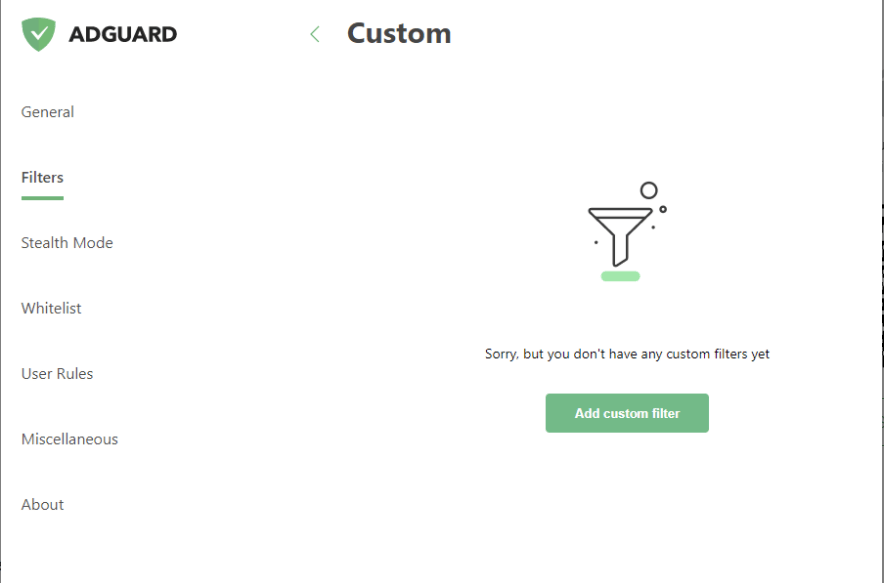
Step 3: Verify if adblocker is working on Twitch.tv
Go to Twitch.tv and browse different streamers and check if you still get ads after choosing a stream.
Disclaimer: As Twitch continues to tweak and improve its platform against adblockers, it will only be a matter of time before these extensions are patched. Fortunately, the community behind these adblockers is also constantly looking for ways to circumvent these new restrictions.
TLDR; if your adblocker stopped working on Twitch, wait for a few days or weeks, and it should be working again.
See also: How to watch blocked YouTube videos
In Summary
There’s a thin line between supporting a platform and its community and how valuable your time is.
We know that websites run on advertisements, and we’re okay with that. However, if you find ads more bothersome than before, we won’t blame you for using an ad blocker.
The moral high ground that most people should take is to become a Twitch Turbo member as it is the best solution.
However, if you’re struggling to cough up $8.99 a month, the next best thing is to learn how to block Twitch ads using browser extensions.
Can’t add custom filter in AdGuard
“error to add custom filter”
It’s at USER RULES not Custom Filters.
Same here. I wonder if it’s an issue with using the extension vs. native app (I’m using the extension since there isn’t a native app on ChromeOS).